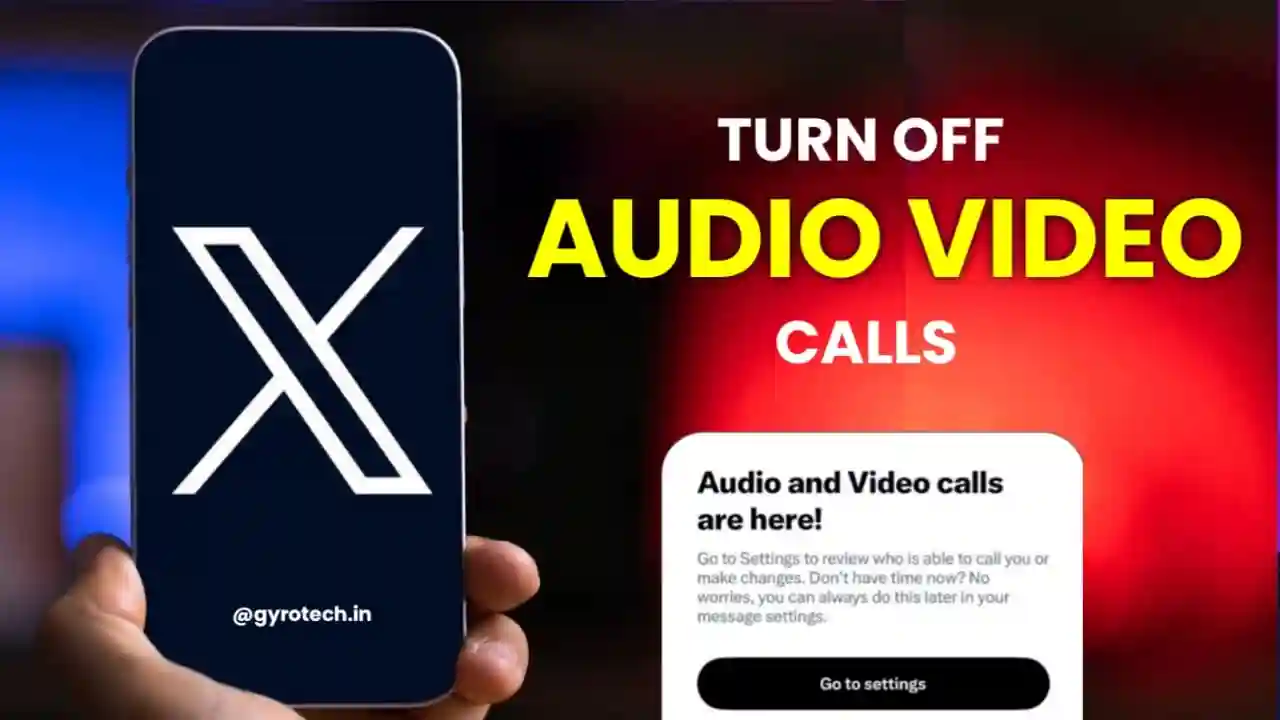How to Turn Off Audio and Video Calling on X (Twitter): The audio and video functionality on Twitter which is now called X was there for a while, but this feature was available on a paid subscription. But now, Twitter or X has allowed this feature for free to almost everyone. This thing has created a rage among the netizens because it will create privacy concerns for sure. Not everyone would want their X account with the default audio and video calling. If you wish to turn this feature off, we will guide you as to how to do that.
Why would people want to turn off the audio and video calling on X?
If you keep the default audio and video calling feature On, the caller or the receiver will have your IP address details. This interferes with your privacy. So, many people want to turn off this default feature. In this tutorial, we will guide you on how to turn off the audio and video calling feature for Twitter on Android and iOS smartphones
For those who do not know how to make an audio or video call on X, we will guide you about the same too. We think it’s important to first tell you how to make a call and then we jump over to the other details.
How do you make an audio or video call on X?
Open your Twitter or X account and follow the steps below for your iOS or Android phone.
- Open X account and go to the Message icon
- Now you must tap on Conversation
- Now go to the top right
- Tap on Phone Call now. You will get two options: Audio Call or Video Call. Choose what you wish to do.
It’s important to note that, you will be able to call only those people with whom you have done direct messages on X.
Now, if you feel this feature in default will affect your privacy and you wish to remove it, here’s what you must do.
How to Turn Off Audio and Video Calling on X
It is pretty simple to turn off the audio and video calling on X. But still, if you think it’s slightly confusing, you can read and follow the steps given here.
- Open the X app on your Android or iOS phone
- You must tap on Message Icon
- As the inbox loads, you can tap on Cog Wheel ICon
- Turn off the option of “ Enable Audio and Video Calling
With this, the calling feature on X will be disabled.
Apart from the above, if you also wish to stop sharing your IP address then there’s also a procedure to do that.
How do you stop sharing your IP address with people who call you or receive your call on X?
- Open X app
- Go to Message icon
- Go to the Cogwheel icon
- Scroll down and go to the Enhanced Call Privacy Toggle
Summing Up
So, X has all the options for you. You can select what suits you the most. We hope you liked our article. Do you find it useful? Do let us know in the comment section.
Also Read:
5 Best Earbuds Under 1000
5 Best Smartwatch Under 2000
5 Best Earbuds in India Under 2000
Best Laptop For Students Under 40000 in India
How To Clear Cache of All Apps At Once In Android