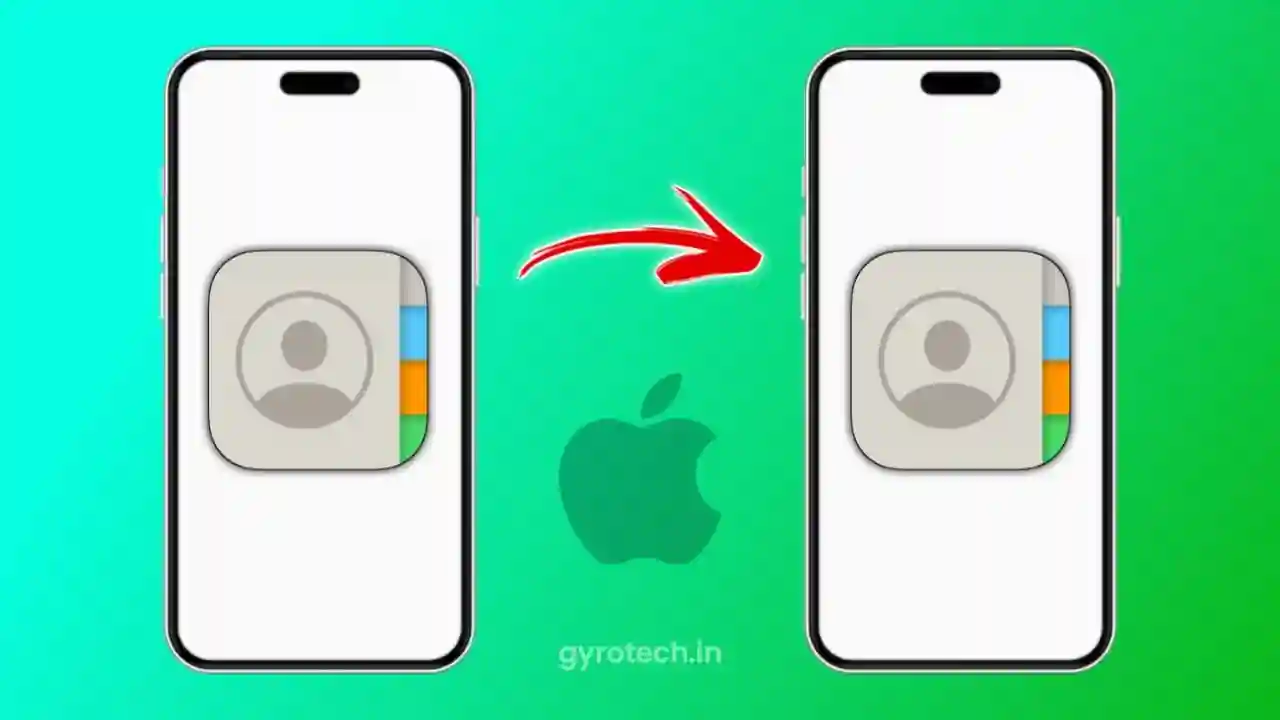How to Transfer Contacts from iPhone to iPhone: If you wish to export the contacts from the old iPhone to your new iPhone, this tutorial is going to help you out. This will be the first thing you would want to do, export the contact list from the old iPhone to the new iPhone.
How to Transfer Contacts from iPhone to iPhone
Having old phone numbers and storing them in the new place is indeed quite important because all these contacts, whether the friends and relatives or the office contacts, will be useful for you.
Exporting the contacts from iPhone to iPhone is pretty easy. Just go through the article and check these 5 ways that will help you export your entire contact list to the new phone.
Transfer the Contacts Using Airdrop
Most people use Airdrop to transfer contacts from iPhone to iPhone. However, some people export one contact at a time. This can be pretty tedious. You must know an iPhone trick that will help you to export all the contacts at one time. Before you start this process, you must check that both the iPhones have Wi-Fi and the Bluetooth is On.
The procedure is as follows:
- Open Contacts App on old iPhone
- Select one contact first and then drag it down to select more
- If you wish to copy all the contacts then, you must scroll down to the bottom.
- Once you select all the contacts or the desired contacts, you must then tap on the Share option.
- Now select the AirDrop Icon.
- Choose the new iPhone from the list of nearby gadgets
- On your new phone, you will get the contact list. Save it.
Use the iCloud Syncing Method
Using iCloud syncing is also a good and convenient method to transfer your contact list from the old iPhone to the new iPhone. This method is also quite hassle-free.
- Make sure that your old and new phones have Wi-Fi.
- Also, login on the Apple phones with the same Apple ID
- On the old phone open Settings
- On the old phone, tap on Apple ID and open iCloud
- Next to contacts, you will have an option called Toggle Now, Turn it on
- There will be a pop-up, what do you wish to do with the contacts?
- On your new iPhone, open the Contacts option
- Drag your name down and then release it
- The new iPhone has a contact list with perfectly refreshed information
Using iCloud Backup
With iCloud Backup, you can not only export the contacts from the old iPhone to the new iPhone, but you can also export all the data.
- While you are making your new iPhone ready, you are getting an option, to restore apps and data from iCloud Backup.
- You can agree to this and automatically all the data that is there in iCloud Backup and the contacts right there will be exported to the new iPhone.
- You must have iCloud Backup on your old iPhone.
Using Mac’s Finder
Mac’s Finder is one of the best ways to export contacts from the old iPhone to the new iPhone. This method will be good even when the internet connection is weak. Mac already has a very good space because you have backups and contact-saving options too. To transfer the contacts from the old iPhone to a new iPhone using Mac Finder, here’s the process you must follow.
- Connect your old iPhone to your Mac
- For the first time, you will get a question, Trust the Computer, you must say Yes
- Now on the Mac, there’s Dock and from there you must open Finder
- On the Finder you must click on the iPhone name and if asked Trust the iPhone, prompt Yes
- Now go to the Info Section
- Now, you must allow sync contacts and for that choose Apply
The contacts list is now there in the Mac. So, now connect the new iPhone to the Mac follow the same procedure and copy the Contacts on your new iPhone.
Use a Third Party App
There are many third-party apps that you can use to transfer contacts from the old iPhone to the new iPhone. These days, you get such apps and software easily. Read the reviews and find a few good third-party apps that can make your task easy. The process is also fast because there’s no need to deal with iCloud.
There’s one more way. Emails all your old contacts in your mail on the old iPhone. Now, open this list on the new iPhone and save the same.
Summing Up
All the above 5 ways will help you to export the contact list from the old iPhone to the new iPhone. But, we feel that the best methods are the AirDrop method and iCloud Backup Method.
We hope you liked this article. Stay tuned to get the best information for staying smart technologically. Do let us know your response in the comment section.
Also Read:
5 Best Earbuds Under 1000
5 Best Smartwatch Under 2000
5 Best Earbuds in India Under 2000
Best Laptop For Students Under 40000 in India
How To Clear Cache of All Apps At Once In Android