Do you use multiple mobile devices? If they all run Android, you can get rid of missing notifications on your work phone while using your home phone or tablet — whether it’s for calls, messages, or office apps like Mail, Skype, Slack, and WhatsApp Have notifications. It sounds very useful; Don’t you agree? So in this post, we will show you How To Get Notification of One Phone to Another Phone.
How To Get Notification of One Phone to Another Phone
What’s most interesting? You can view not only notifications but also take quick action on those notifications. This means that you can like, reply to, or delete a notification because you can take action on the notification on your phone. If this sounds like the right solution for you, let’s look at the process in detail.
How To Sync Notifications Between Android Phones
You must have two or more devices running Android 5 or later. They can also be phones or tablets or smartwatches that – between which – you want to sync information. Note that you have to download an app that only works on Android Lollipop or later, so you must have it on all of your mobile devices.
Do not worry, this is not a third-party app. This is a free app available on Google Play Store. Generally, on the play store, you will find countless apps that can sync notifications between Android phones, but today the app which we are going to tell you about in this article is better than all those apps.
You will find the download link of the application below in this article, but before downloading the app, read this article thoroughly because there are many settings in this app, if you do not set them properly, then this app will not work.
How To Mirror Notifications Between Android Phones
This app which you will download from the link below connects your devices together – two or more running Android OS. It syncs information from one or more devices to one or more devices as per settings. Also, it supports all the cool notification goodies supported by Android. And did we mention it’s free too?
For example, you can swipe a notification to dismiss on one device, and it gets dismissed on the original device as well. Also, you can reply to a message on one device, and it is sent from the original account/device. However, the app is only free to use for 15 days, and you will need to pay to continue using it.
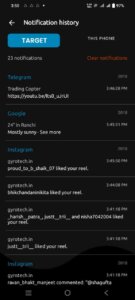
Not just that, it is super-packed with security features as well. It supports Android Smart Lock, so you can easily log in on all your mobile devices. Additionally, it encrypts all your information end-to-end for enhanced security.
Steps To Sync Notifications Between Android Phones
This is very easy to use. When you first open it, sign up for an account and then log in with the same account information across all your devices. After you have set it up on all devices, continue with the steps below:
You will see the list of devices; Check if you want to send notifications from your other devices (perhaps your office phone or tablet).
If you want to select apps to mirror notifications, click the square icon in the top bar. You will see a list of installed apps; Select all the apps for which you want to receive mirrored notifications across all devices. Of course, if you don’t select any apps, all apps will be mirrored.
That’s all. Now notifications from your devices will appear on your other devices running Android and configured with this app.
FAQS :
Q. How to encrypt the sync process?
In Bridge App, click on the 3 dots and then click on the settings option after that click on end-to-end Encryption, then enter a password in the “Encryption key” field. You have to repeat this process on all your devices.
Q. How do I mirror when I’m not using the device?
In the app, click on the 3 dots and then click on the settings option after that click on general settings, and enable the option titled “n Only mirror notifications only when the screen is off.” This will allow you to receive notifications on your other devices when you are not using the primary device.
Also Read :
How to Change Charging Animation On Android Phone
So, this is How To Get Notification of One Phone to Another Phone. Let us know if you like this application and also tell us about your favorite feature in this app in the comments section below. If you have any issues then feel free to ask in the comment box. We will try to help you.
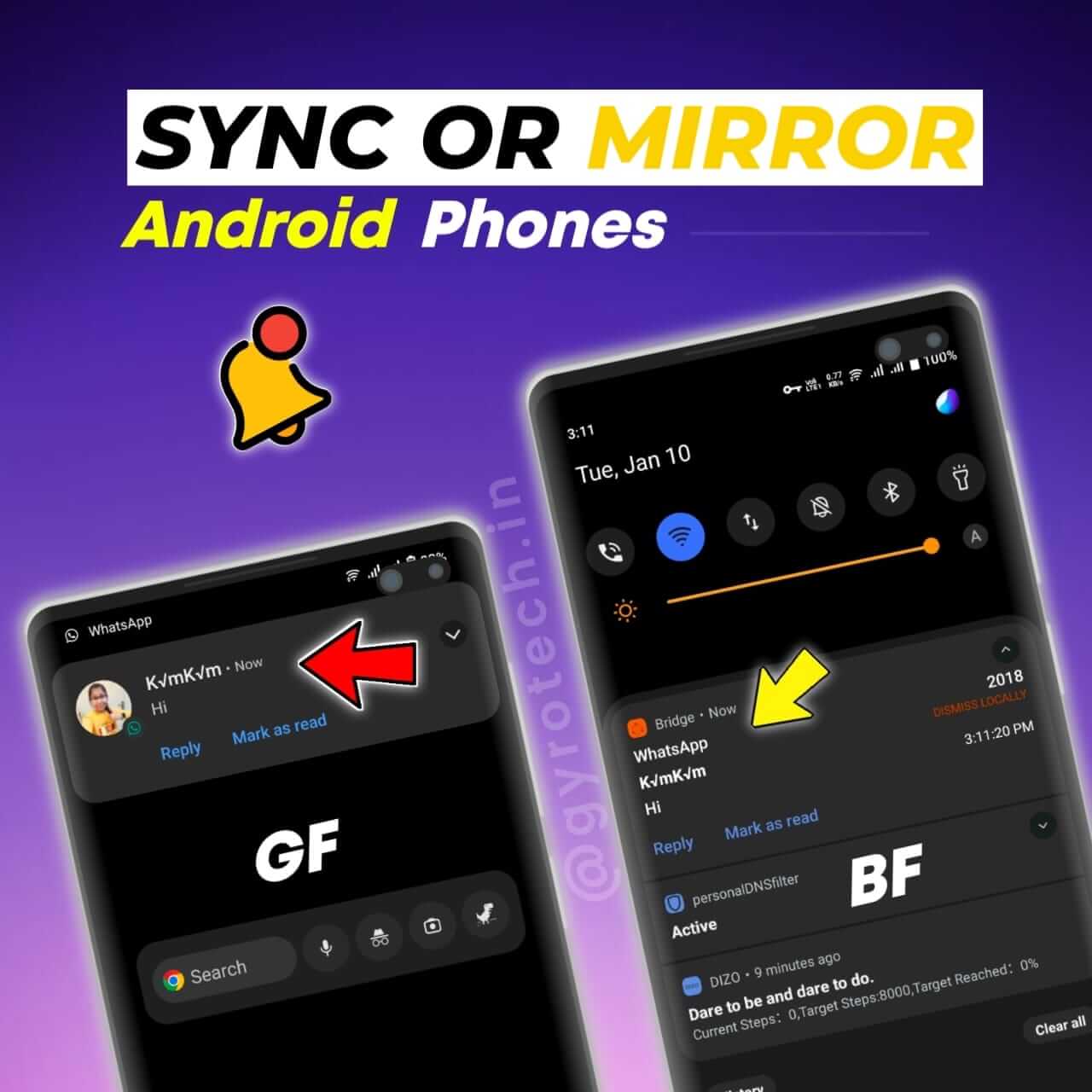
Hello please tel me such a trick which will wrk on her iOS…. because I can’t get the notification on iOS…..as my gf cheated on me….but now she’s on 2nd chance 😅…so I want full acess on her iOS please tel me such trick so I can execute it….I I have the full permission to do so 😅😅😅😁 waiting for your precious reply……