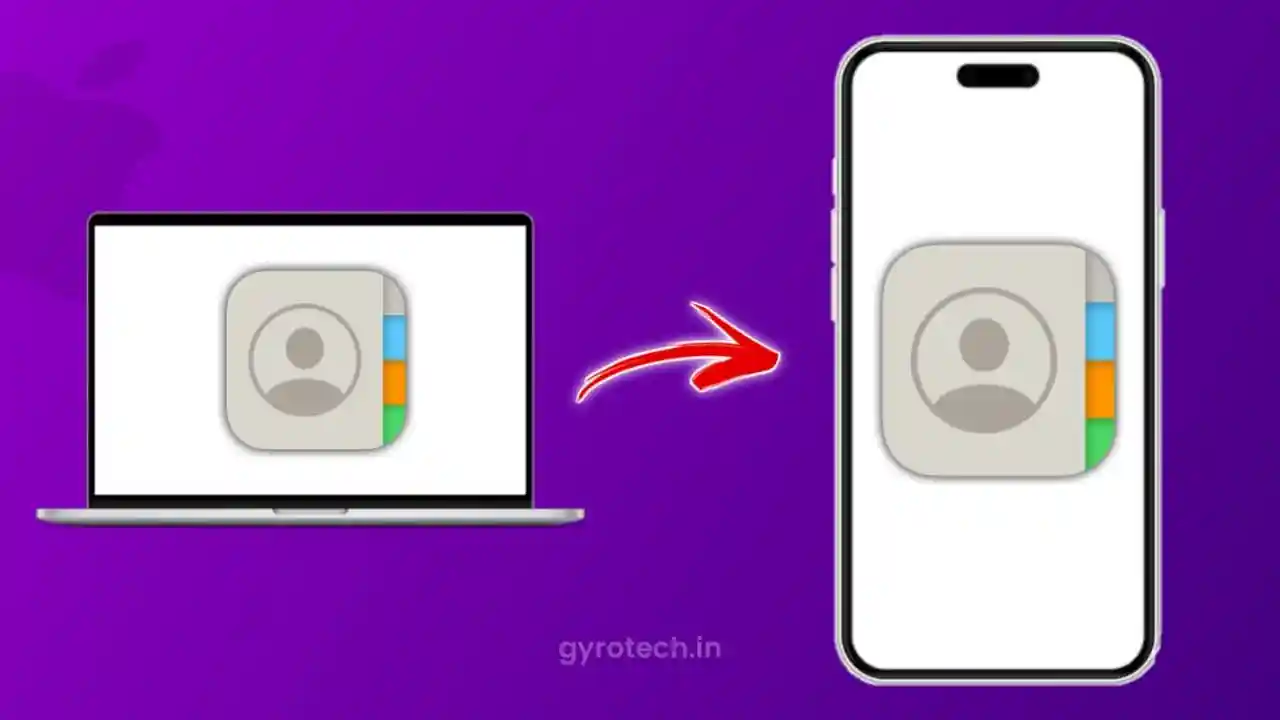How to Sync iPhone Contacts to Mac: There might be a few reasons why you want to sync the iPhone contacts to Mac. If you have bought a new phone and you don’t want to lose your contacts, you may do the syncing process. Some people also like to keep their contacts on Mac for safety purposes. The Apple ecosystem is very good. Thus, syncing the files across the devices will mean you will never lose your contacts. In this article, we will show you how to sync contacts from iPhone to Mac. There are 4 ways to do this thing. Check them out.
How to Sync iPhone Contacts to Mac Using iCloud
If you are unaware of iCloud, then you must know, that it is an easy and uncomplicated way to import contacts from iPhone to Mac. Apple offers this simple way. The good news is that you can also sync notes, calendars, and reminders among your Apple devices. iCloud is available on different Apple devices and you should log in with the same iCloud credentials on all those devices.
Once you have done the syncing, you get the automatic update on Mac whenever you update your iPhone contact list.
- Open settings on iPhone
- Choose iCloud
- Click on Show All
- Turn on Contacts Toggle
- Free up some space in your iCloud, if needed
- Tap on Merge as you see a pop-up
- Open your Mac
- Go to system settings on the Mac
- Click Apple ID
- Choose iCloud on Mac
- Turn on the Toggle for Contacts on the Mac
- Your iPhone contacts will sync automatically on the Mac
How to Sync iPhone Contacts to Mac Using USB Method
If you wish to use the USB method then that is also possible. You will have to export all your contacts from iPhone to Mac. So, in this method, you will be using a wired connection which will help you sync the contacts between iPhone and Mac.
Every time you will have to export the contacts manually and there will be no automatic update. Read the method and understand how you can use the USB-wired method to export contacts from iPhone to Mac.
- Establish the connection between Mac and iPhone using a USB cable
- If this connection is made for the first time, then you may have to tap on Trust This Computer
- On the Mac, open Finder and Click on your iPhone name. Also, allow Mac to trust the iPhone
- Access the Info section on the right side
- Select the option Sync Contacts and choose Apply
How to Sync iPhone Contacts to Mac Using AirDrop
If you wish to sync the contacts from iPhone to Mac, you can use one more wireless way and that is using AirDrop. This is one of the best ways to transfer photos, contacts, and other files.
This method is also an easy one as you can transport multiple contacts using AirDrop. Here’s how you can take up the task.
- Use the Contacts App on iPhone
- First, select one contact and then select more contacts
- If you wish to select all the contacts from the iPhone at one time, then scroll the fingers down and select all the contacts.
- Lift your fingers, and now select the Share option.
- Tap on the AirDrop icon.
- Choose Mac from the list of devices.
- Choose to Accept
- The contacts will be saved as a VCF file. You will find this file in the download folder.
- Now you have the contacts also on your Contacts App
How to Sync iPhone Contacts to Mac Using Google Account
You can also use Microsoft Accounts or Google Accounts for saving these contacts. Here’s how you can do this:
- Open System Settings on the Mac.
- Now you must choose Internet Accounts from the left sidebar
- Click on Google, if you decide to sync your Gmail account.
- You will get a few onscreen instructions. Follow them and you will link your account.
- Once done, you must toggle on Contacts.
All the above methods help to update your iPhone contacts on Mac. Having a spare of an extra contact list is important because you might be having so many benefits because of that. Your business and personal contacts will not be lost.
Summing Up
It’s important to stay updated about what the technology offers. In this post, we have covered the best four methods for syncing the contacts between iPhone and Mac.
Also Read:
5 Best Earbuds Under 1000
5 Best Smartwatch Under 2000
5 Best Earbuds in India Under 2000
Best Laptop For Students Under 40000 in India