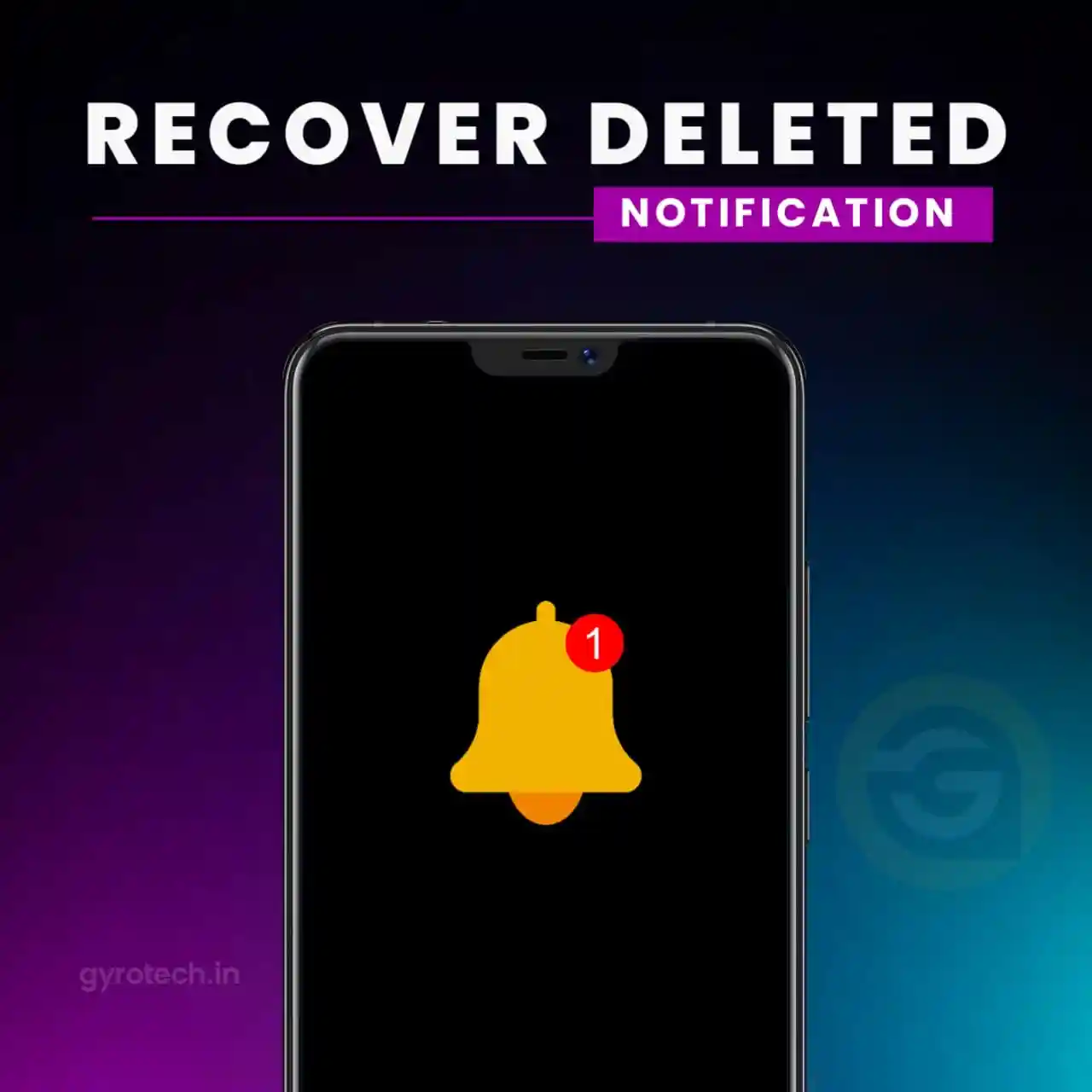How to Recover Deleted Notifications on Android Phone: Today billions of users, are using Android devices, as it is the only platform that provides many features to their users.
On Android, whenever you receive a new notification, it gets listed on the Notification panel, and when you clear it, it is gone permanently.
Many times we accidentally delete relevant information. At that time we had no option to withdraw the notification. If you often struggle with such issues, then you are reading the right article.
How to Recover Deleted Notifications on Android Phone
In this article, we will share some of the best methods to recover deleted notifications on Android. All the methods are very easy; Follow the simple steps given below.
1. Recover Deleted Notifications using Notification History (Android 10 and above)
It is possible to recover deleted notification history on Android smartphones. If you have an Android 12 or above device, you can recover deleted notifications through Notification History. However, notification history must be enabled beforehand.
1. Open the Settings app on Android device.
2. After this scroll down and tap on Notification.
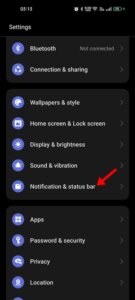
3. Tap More settings on Notifications.
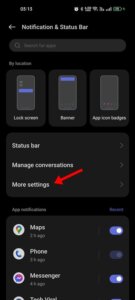
4. On More settings, tap Notification History.
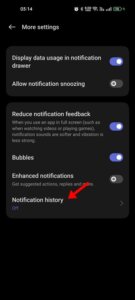
5. Now, toggle on Notification History to enable notification saving.
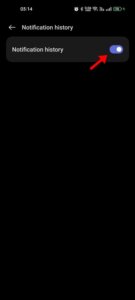
That’s it! Now whenever you want to see deleted notifications, go to the Notification History screen and review them. Please note that the steps to access notification history may vary depending on the Android version and phone manufacturer. However, the option usually resides under Notification and status bar settings.
2. Notification Log Method (Android 10 and below)
If your phone is running on Android 10 or earlier, you need to follow these steps to access the notification log.
1. First of all, press on the home screen of an Android device.
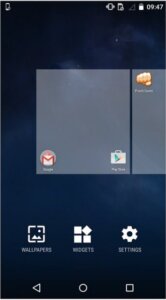
2. Select the Widgets option and swipe left until you find the Settings widget. Tap on it and drop it on the home screen.
3. An option to set a shortcut will appear in Settings, scroll down and select Notification Log.
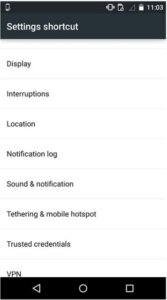
4. Now the notification log will be set on your home screen.
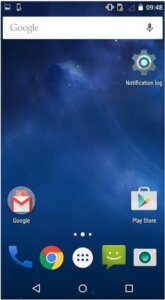
5. Now, you can see all the notifications that are already cleared.
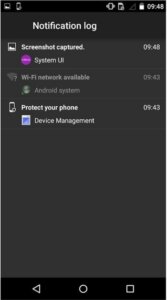
The notification log is not available on all Android versions. It is only available on Android 4.3 Jelly Bean or above. Therefore, some users may not receive notification log-in settings.
3. Using Recent Notification
Have you ever missed an important notification shown in the device status bar? No worries! Recent notifications can store them safely for you. Relax and read these when you have time.
1. First of all, download and install Recent Notifications on your Android smartphone.
2. Now you will see the screen just as below. Here, you need to enable notification access. Tap Enable Now to continue.
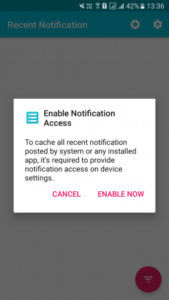
3. Now, tap on the Settings button, which is located in the top right corner.
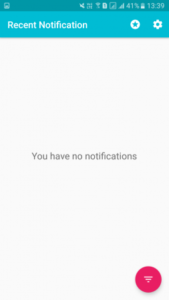
4. Now, you can change any settings you want. You can change the base theme and theme color and also include and exclude apps.
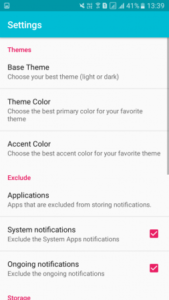
That’s it! you are done. Now whenever any notification comes on your phone, it will be saved on the Recent Notification app.
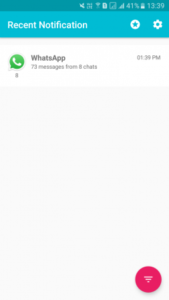
4. Using Notification History
Notification History is an Android app that records all SMS notifications, popped dialogs, app installations, and more. This is one of the useful Android apps to read and delete notifications.
1. First of all download and install the Notification History app on your Android smartphone
2. Launch the app, and then you will see the screen below
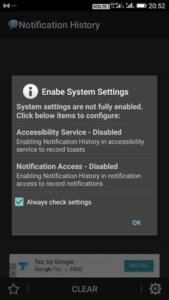
3. Now open the Settings panel of the app and set everything as you want.
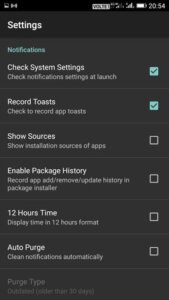
4. Now, go back to the main screen of the app and you will see all your notification history there.

That’s it; you are done! Thus you can use Notification History to recover/read deleted notifications.
Also Read: Top 10 Best Apps for Android
So, everything above is about how to recover deleted notifications on Android. I hope this article helped you! Please share it with your friends also. If you have any doubts, let us know in the comment box below.