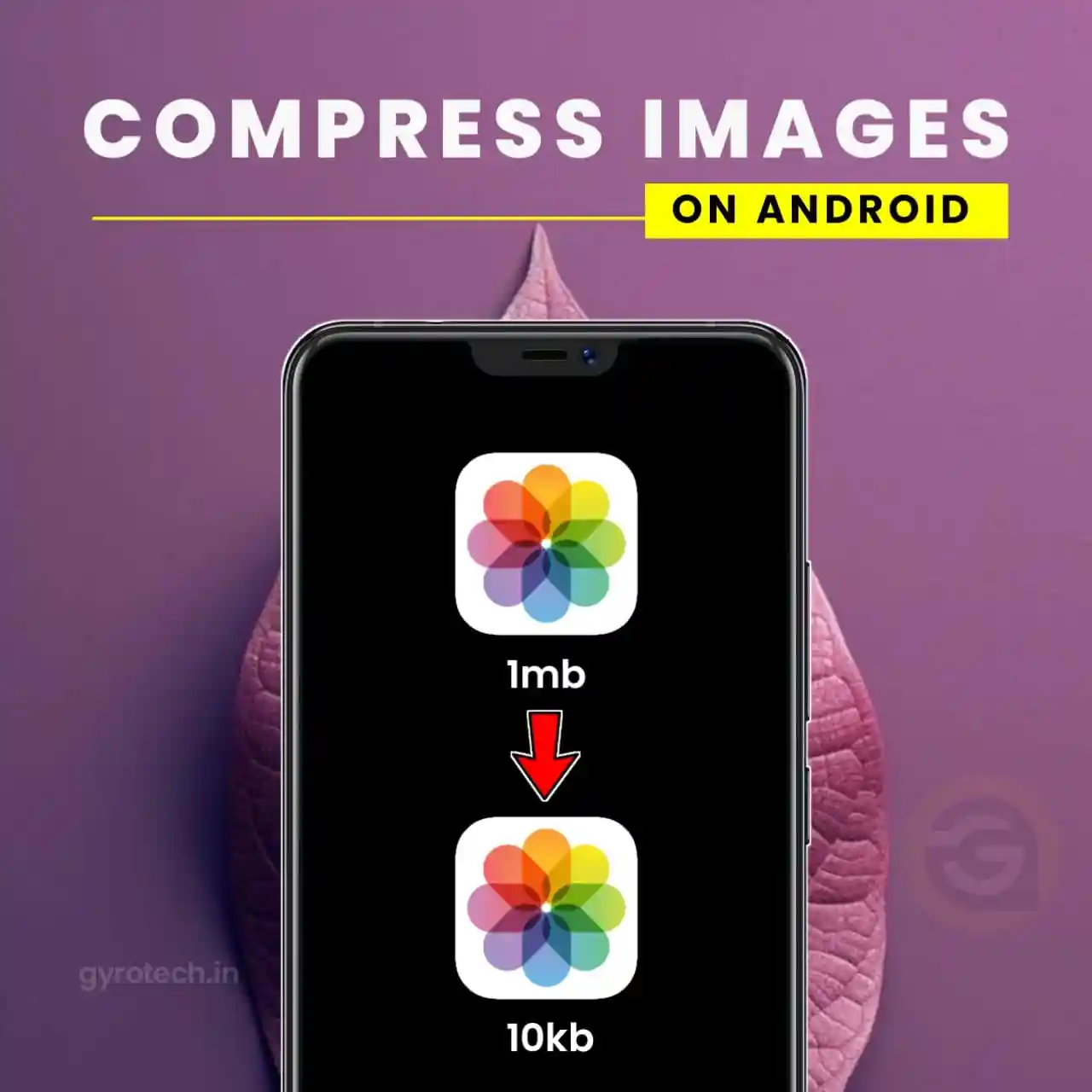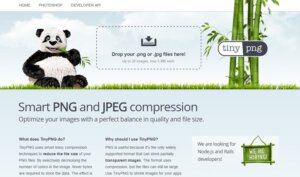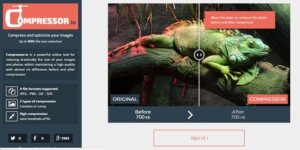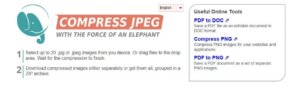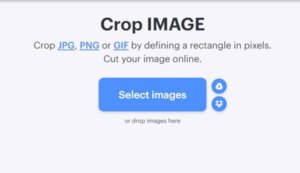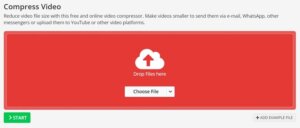How To Compress Images In Android Without Losing Quality: You can save a lot of memory to make your Android perform better. Transferring media through social media networks also consumes a lot of memory, and to free up this space, you can compress all your images in your Android. So, we will share a valuable way to compress images in Android without losing quality; Read the entire post to know about it.
Do you often use your phone’s camera to take selfies or photos? All those image files consume a lot of memory in your Android smartphone. For Android users, we have a method to compress images in Android without losing quality.
You can save a lot of memory to make your Android perform better. Transferring media through social media networks also consumes a lot of memory, and to free up this space, you can compress all your images in your Android. So, check out the complete guide to compress images without losing quality.
How To Compress Images In Android Without Losing Quality
The method is straightforward and relies on an excellent Android app that allows you to compress all your Android images with a single click while maintaining their quality. So follow the steps given below to proceed further.
1. Compress Images on Android with Puma Photo Resizer
Puma Photo Resizer is a free Android app on the Google Play Store. The app lets you resize or compress your selected images. Here’s how you can use app to compress images on Android.
1. Download and install PUMA Photo Resizer app on your Android device.
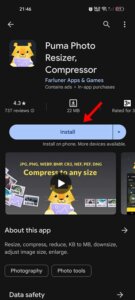
2. Once the app is downloaded, open it and click on the Skip button present at the bottom left corner.
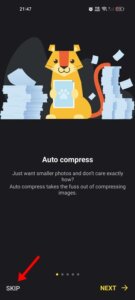
3. Now, the app will ask you to grant access to your device’s photos and videos. Just allow.
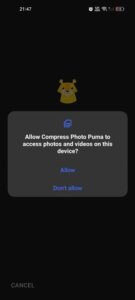
4. Now, you will see the main interface of the app. Select the photos you want to compress and tap the Compress button.
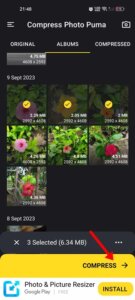
5. If you want to reduce the size of your photo, select File Size on Compression Mode and click Next.
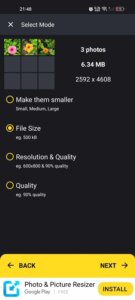
6. Select the output file size and click Next.
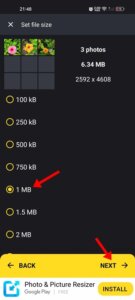
7. Now, wait for a few seconds until the app finishes compressing your photos.
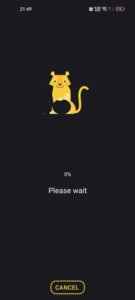
8. Once compressed, tap Save at the bottom right corner.
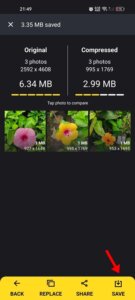
That’s it! The compressed images will be saved to your phone’s Gallery app.
2. Compress Images on Android Using Compress Image
Low on storage? But you don’t want to delete your valuable images; Compress them! It is a simple app that compresses all images in just one tap. This is one of the new image compressor tools that can compress your photos up to 97% without compromising on quality.
1. Download and install Compress Image on your Android smartphone. This will help you
2. You need to tap on the gallery icon to start selecting your photos.
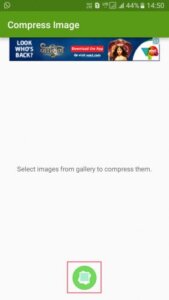
3. In the next step, select all images you want to compress.
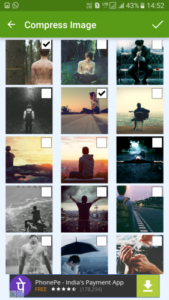
4. Now, tap on the tick button and wait for the app to compress the selected images. Once compressed, you will see the screen below.
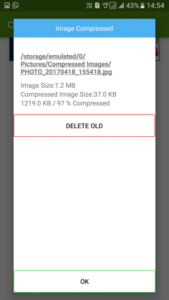
That’s it! you are done. Thus you can compress images in your Android without losing quality.
3. Compress Images Using Cram on Android
Cram is an image compressor app that shrinks pictures on your Android device by up to 60% or more – without compromising the actual display/print dimensions, resolution or beauty of your photo files.
However, this only gives you 300 photos for free over the lifetime of the app. Later, you will have to pay $1.99 to remove the limit.
1. First of all download CRAM from Google Play Store in your Android smartphone. You can get the download link below.
2. Open the app and allow it to access your smartphone’s storage.
3. Now, you will see an interface like the one below. Here, tap Crave It!
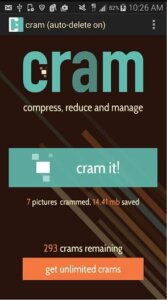
4. There you will be asked to select the photos to reduce the size. Select images and then tap Crave It!

5. Wait until the app finishes compressing your images. Once done, you will get a popup showing the reduced size of the photo.
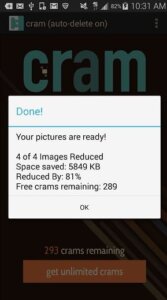
That’s it; you are done! This is how you can use Cram! To reduce the size of your images. If you need further assistance, discuss it with us in the comments.
Best Apps to Compress Images on Android
Like the three we used, many other similar apps are available on the Google Play Store. You can use those apps to compress Android images without losing quality. Here are some of the best apps for compressing images.
1. Photoczip – Resize Compress
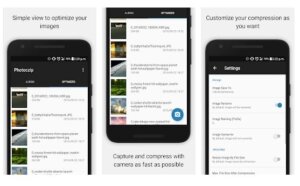 Photoczip – Compress, resize, and zip the photos in one step. This app is a simple and useful tool to compress large photos on your smartphone/tablet. It can compress images down to less than 100KB in one step. It can also convert PNG to JPG.
Photoczip – Compress, resize, and zip the photos in one step. This app is a simple and useful tool to compress large photos on your smartphone/tablet. It can compress images down to less than 100KB in one step. It can also convert PNG to JPG.
2. Photo and Image Reseller
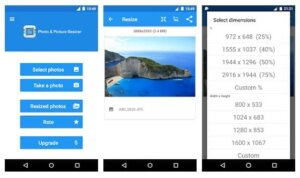 Easy-to-use Image Resizer helps you instantly reduce the size or resolution of your photo. Resizer allows you to instantly reduce the size of a photo without losing quality.
Easy-to-use Image Resizer helps you instantly reduce the size or resolution of your photo. Resizer allows you to instantly reduce the size of a photo without losing quality.
You don’t have to manually save the modified pictures as they are automatically saved in a separate folder called ‘Pictures/PhotoResizer’ and accessible through the built-in Gallery app.
3. Reduce photo size
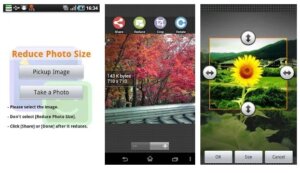 This is another excellent Android app that helps you reduce photo file size so that you can use it for email, Twitter, and Facebook sharing.
This is another excellent Android app that helps you reduce photo file size so that you can use it for email, Twitter, and Facebook sharing.
The best thing about this app is that you will hardly notice any effect on the original photo, even if it reduces the image.
4. Image Compression
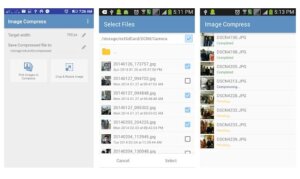 This is another great Android app that helps you compress or resize images based on size and quality. As we know, photos captured with HD cameras take up a lot of memory. So, with Image Compress, you can compress images up to 10 times.
This is another great Android app that helps you compress or resize images based on size and quality. As we know, photos captured with HD cameras take up a lot of memory. So, with Image Compress, you can compress images up to 10 times.
Best sites to compress images on Android
Well, a lot of websites available can compress images without losing quality. However, not all of them are reactive. So, here we have shared some of the best responsive sites that you can visit to compress images on Android.
TinyPNG is one of the leading websites known for lossless conversion. You can compress PNG and JPG files through TinyPNG.
The best thing about TinyPNG is that it can compress and shrink your image to about 50% of its size. So, TinyPNG is one of the best sites to compress images that you can visit from Android.
Compress.io is another popular image compression website that you can visit from your Android smartphone. The site can be operated via mobile devices, which compresses your images while maintaining quality. So, Compress.io is the best image compression site that you can visit from your Android smartphone.
Compress JPEG is another fully responsive site that you can now visit to compress images. The best thing about Compress JPEG is that it allows users to compress multiple images at once. Not only this, the compression level is also good and you can expect lossless compression.
iLoveimg is another great web tool that compresses JPG, PNG, SVG, or GIF file formats. The user interface of the site is clean lightweight, and easy to use.
To get started with iLoveimg, tap the Choose Images button and upload the images you want to compress. Once selected, set the compression parameters, and you are ready to go.
Apart from compressing images, iLoveimg also provides you with other tools like image converter, image editor, etc.
Compress2Go is another great website on this list that lets you reduce the file size of your images. It is an online image compression tool to compress image files quickly.
The site’s interface is highly responsive, allowing you to compress images from mobile web browsers. Currently, Compress2Go only supports JPG and PNG for compression.
It also offers you different compression modes: best quality, smallest file, and manual selection. If you want to compress images without a visual difference, choose the best quality mode for compression.
With this method, you can efficiently compress all the large images on your Android device and save a lot of storage space. So, protect your memory and boost your Android performance.
Also Read: Top 10 Best Apps for Android
I hope you like the work and share it with others. If you have any questions related to this then leave a comment below.