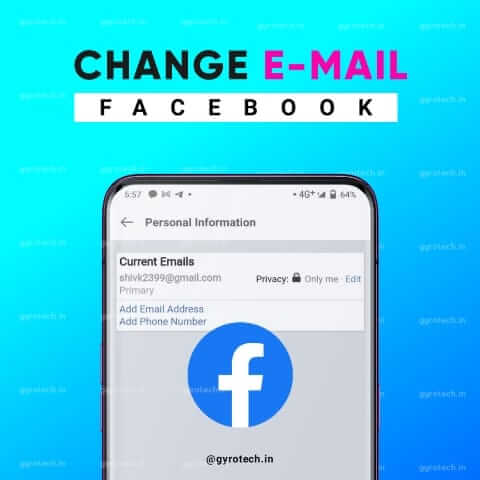Do you want to know How to Change Primary Email Address on Facebook? Well, it is very easy to do and in this guide, I will share with you how to do it. The primary email is the one you use to sign up for your Facebook account. Whatever happens on Facebook, such as a friend request, message, or liking of a post, is sent as an email notification to the inbox of this email id. You can change this email anytime.
Generally, people use different email accounts for social media apps and different email accounts for official use. It may happen that you forgot the password of the email ID serving as your Facebook profile’s primary email. So, instead of losing your mind over the lost password, you prefer to change the primary email of your Facebook account. Sometimes people do not access their email account for a long time and it may get deleted by Google (in the case of a Gmail account). Then also you can try changing the Facebook email id to something they currently use.
How to Change Primary Email Address on Facebook
You can change the email id from your Facebook application on your phone and the Facebook web version on your PC or phone.
Change Email Account From Facebook Web
- Open Facebook from your laptop or computer web browser
- Open the Menu by clicking on the down-arrow button
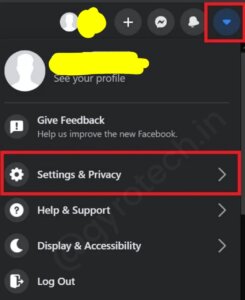
- Click on Settings & Privacy > click on Settings
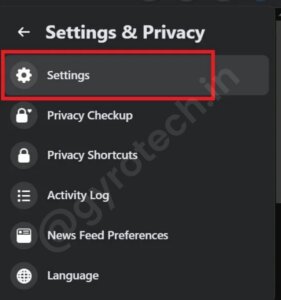
- Click on the General option in the left-hand panel on the Settings page
- Click on the Edit option beside Contact which mentions the primary email account currently connected to your Facebook account. Which is under the General Account Settings
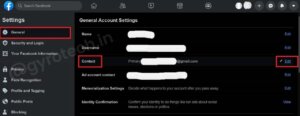
- Now Click on Add another email or mobile number
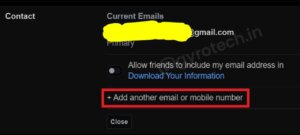
- Then a new dialog box will appear.
- type the new email in the specified field,
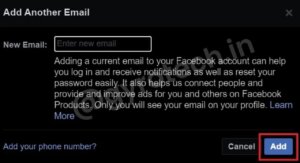
- Now Click on Add button
- Facebook will ask you to enter the password of your Facebook account to continue this step
- Enter the password and click on Submit
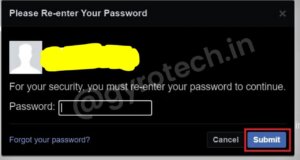
- Now, open the inbox of the email account that you just added to your Facebook account
- You will see an email from the Facebook support team asking you to click a confirmation button to confirm the change of adding a new email ID to your Facebook profile.
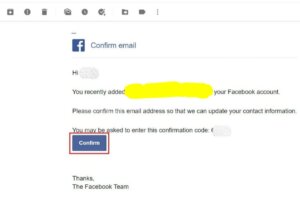
Confirming Your Email Change
You will not be able to log in to Facebook with your new email ID until you access your email inbox and confirm the primary email account change.
Once you click on confirm, you will be redirected to the Facebook Settings page. The general account setting is there, you will see that now the primary email is changed to the new email id provided by you.
NOTE: This new email account will automatically be set as the primary email account for your Facebook profile. You don’t need to set it manually. The previous email ID will become the secondary email account.
Now, the process to change the primary email account of your Facebook profile from the Smartphone app is completely identical.
- Login to Facebook Profile
- Now Go to Settings & Privacy by clicking on the hamburger button
- Then click Settings
- Under Account Settings,> click on Personal Information
- Navigate to Contact Info
- Click Add Email Address
The rest of the process is completely the same as what we did with the web version of Facebook in the previous section of this article.
Also Read :
Best Android Apps 2022
Top 5 Earphones Under 500
Final Words
So this is How to Change Primary Email Address on Facebook. I hope you all understand the steps and liked this article also. Then share your thoughts and suggestions in the comment section. That’s it for today guys.